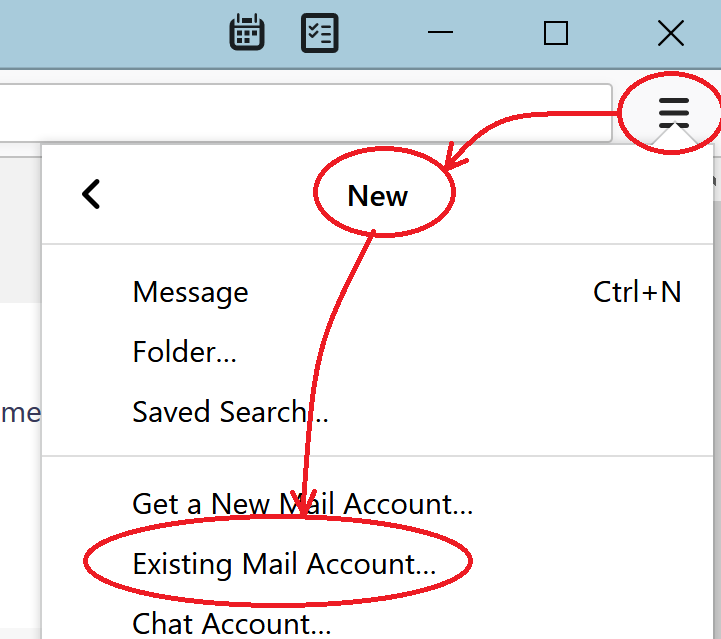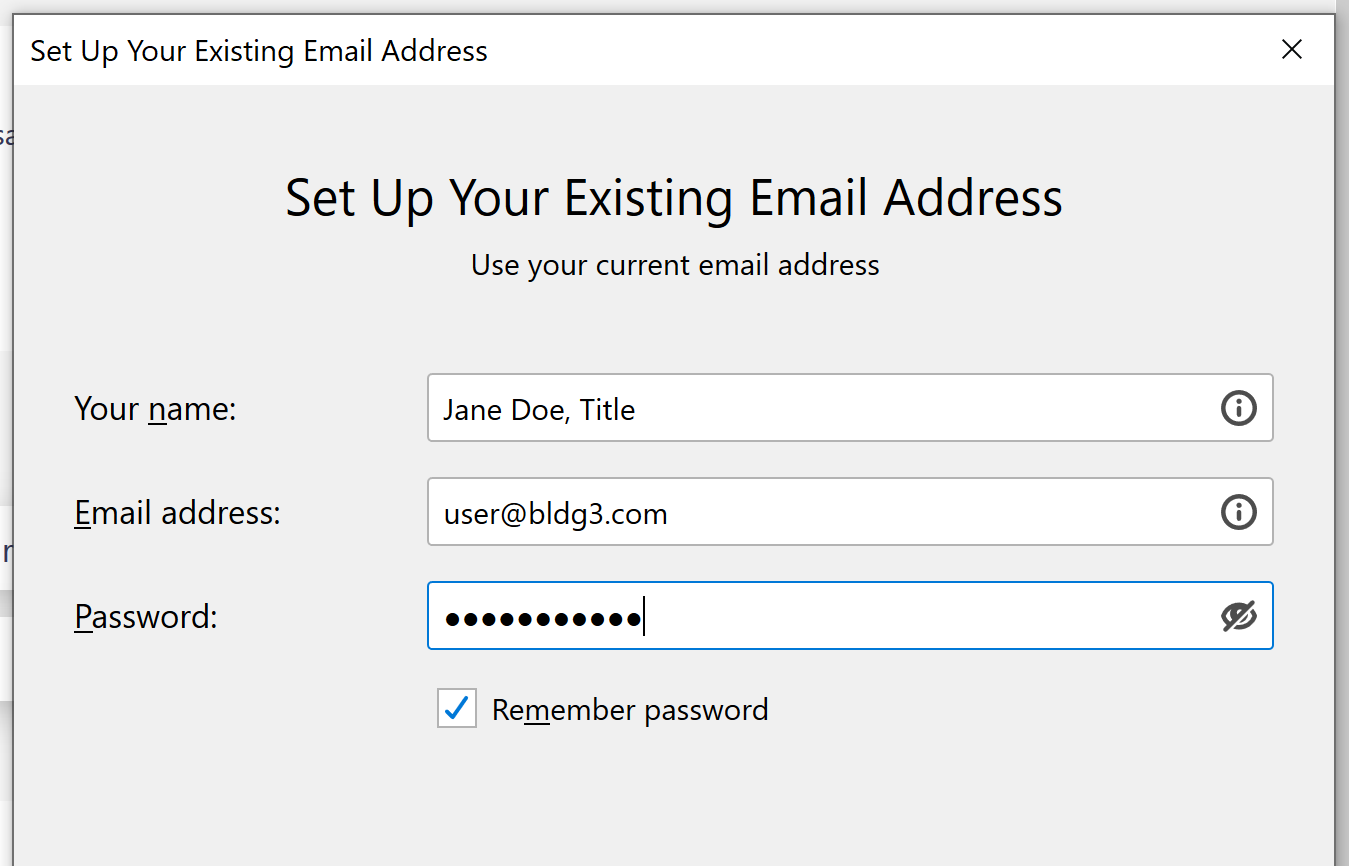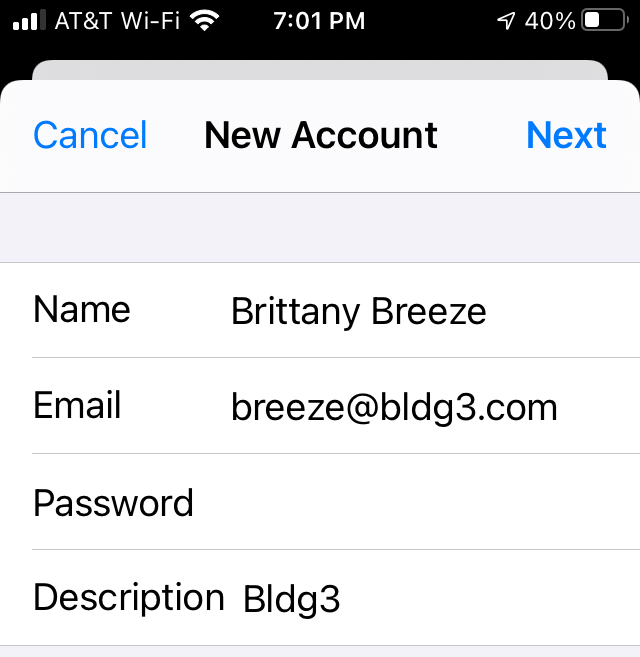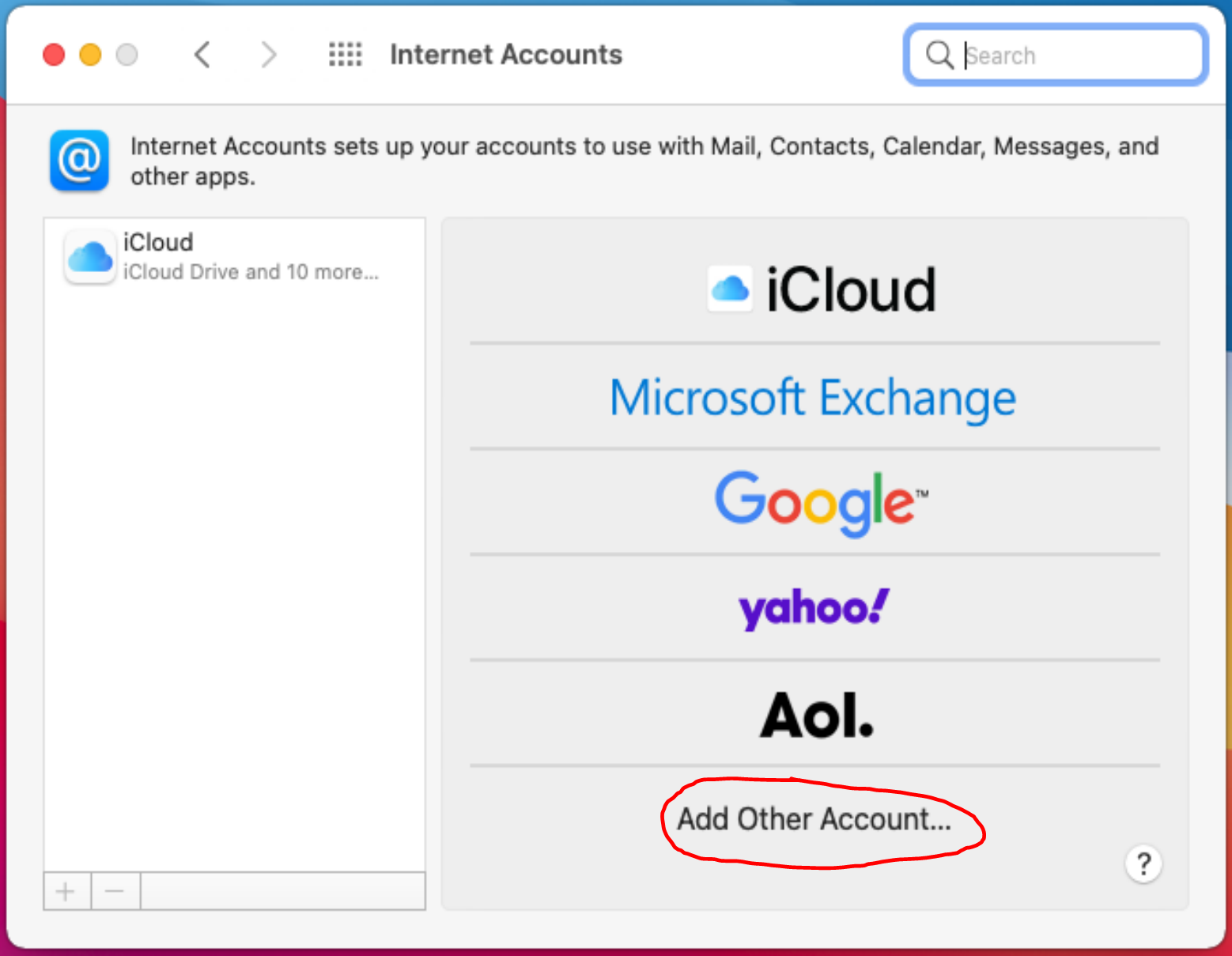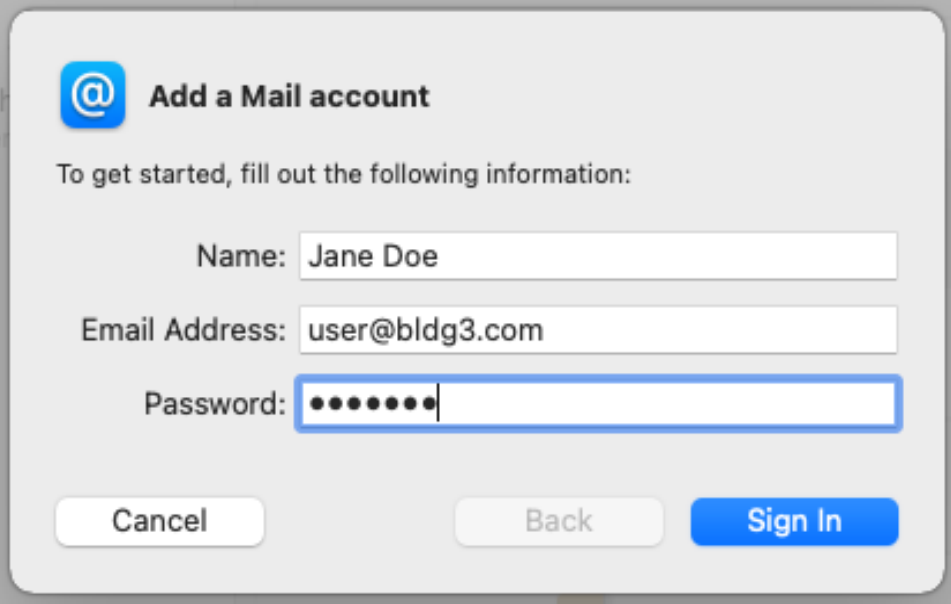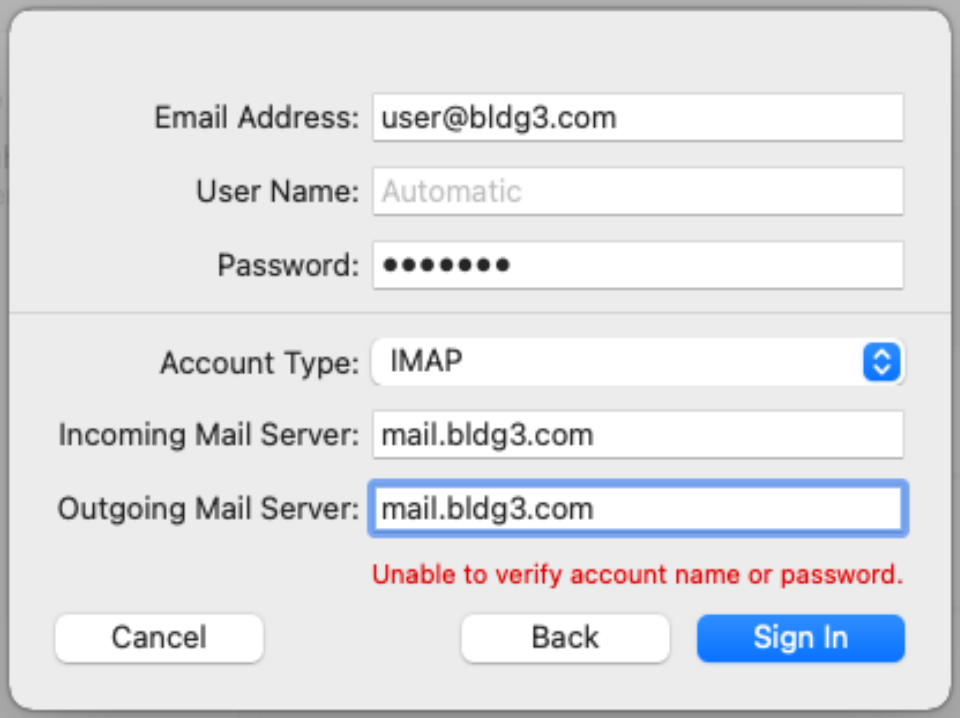mail.bldg3.com
Mail client settings
Thunderbird
Launch Mozilla Thunderbird and click on the
 in the upper right.
in the upper right.
Select New → Existing Mail Account ...
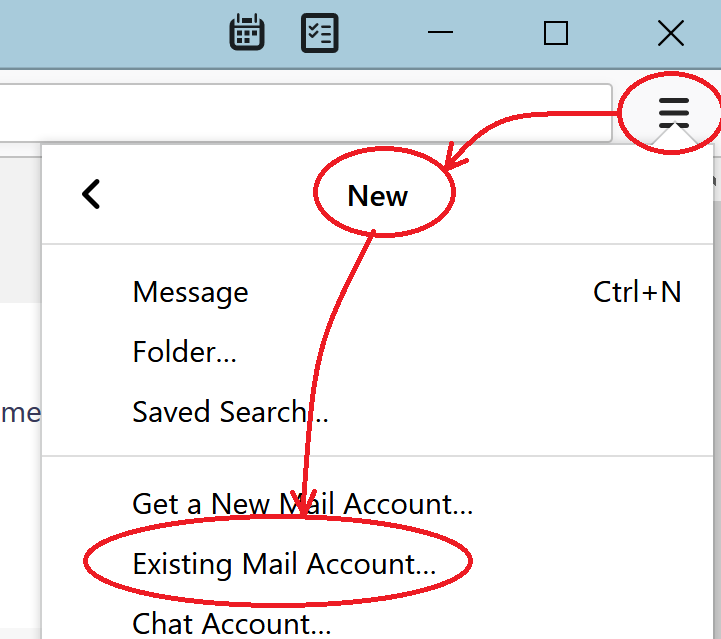
Enter your name, your new email address and the password. Check the
"Remember password" box and click "Continue".
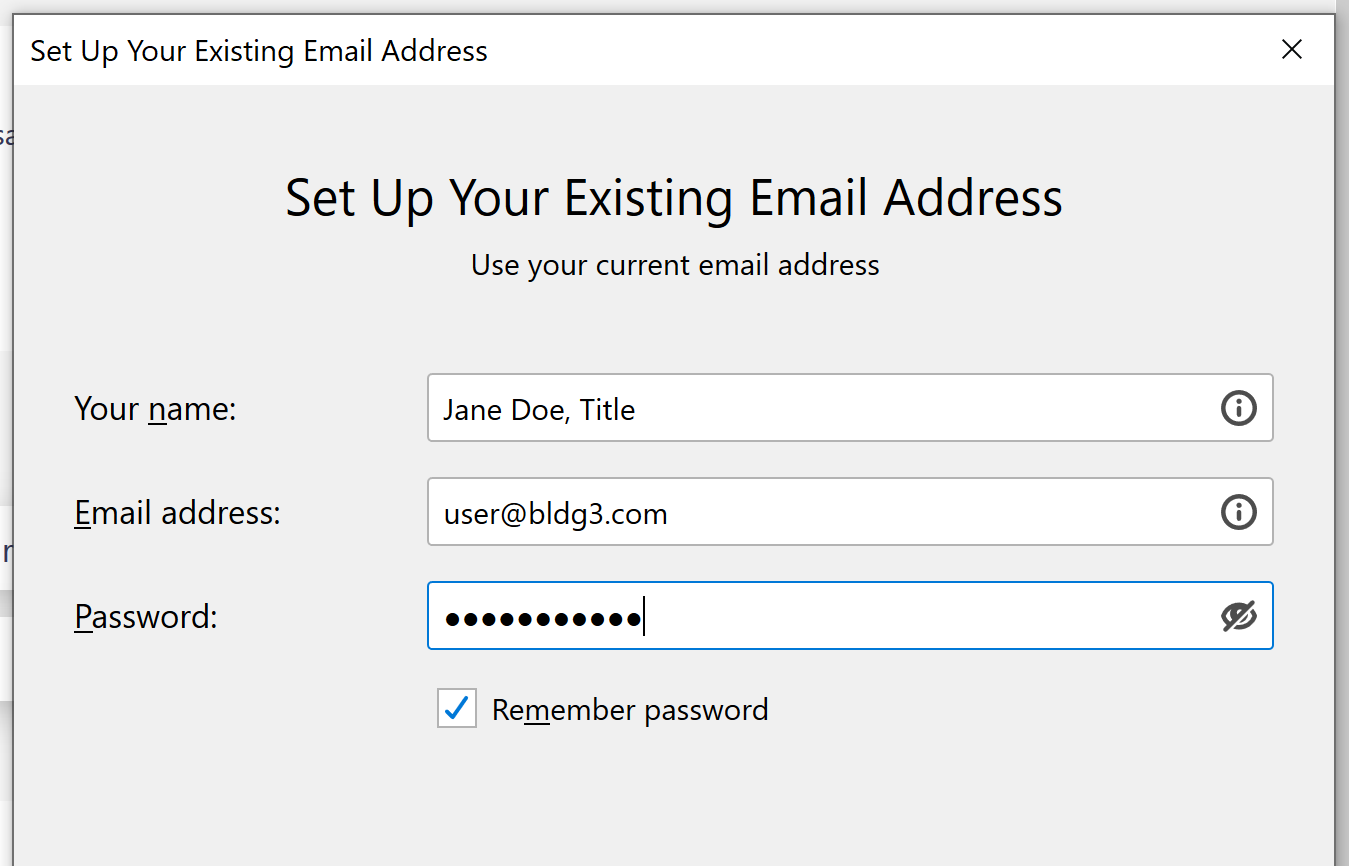
IOS Mail
- Settings → Mail → Accounts → Add Account
- Choose "Other"
- Choose "Add Mail Account"
- Enter name (Jane Doe), email (user@bldg3.com) and password
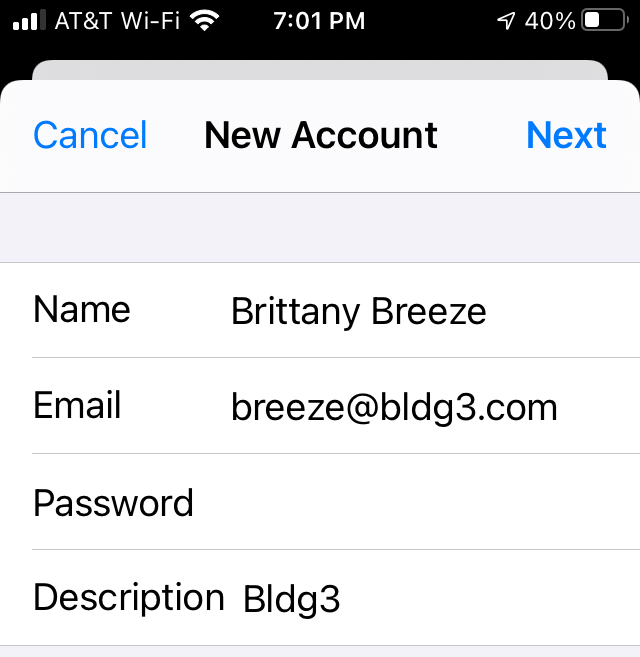
- Click "Next"
- Choose "IMAP" at the top of the screen
- Host Name:
mail.bldg3.com
- User Name same as email address (e.g., user@bldg3.com)
- Password should have been filled in on previous screen
- Under OUTGOING MAIL SERVER, Host Name is
mail.bldg3.com
- User Name is same as email address
- Password same as email password entered earlier
- Advanced: Use SSL set to "on"
- Authentication set to Password
- Server Port 587
Gmail
These are instructions to pull email from your bldg3.com account into your Gmail account.
An alternative is to install and configure an email client on your computer,
such as Outlook or Thunderbird,
- On your computer, sign in to the Gmail account you want to import to.
- Click on the little gear icon at the top right.
- Click on "See all settings"
- Click on "Accounts and Import" tab
- In the "Check mail from other accounts" section, click on "Add a mail account"
- Type the email address of the bldg3 account (user@bldg3.com), then click Next.
- Select "Import emails from my other account (POP3)" and click Next.
- Type your username (user@bldg3.com) and your password for the bldg3 account.
- Change Port to "995"
- Check the boxes next to the options below:
- "Always use a secure connection (SSL) when retrieving mail"
- "Label incoming messages"
- Leave the other boxes unchecked.
- Click "Add Account".
- Select "Yes, I want to be able to send mail as user@bldg3.com." and click "Next".
- Click on "Specify a different "reply-to" address" then enter user@bldg3.com as
the "Reply-to address". Click "Next Step".
- Enter the following:
- SMTP Server: mail.bldg3.com
- Port: 587
- Username: user@bldg3.com
- Password: Your password for bldg3 account
- Click "Add Account".
- You can close the next window ("Confirm verification and add your email address")
- Wait a few minutes then check your incoming mail (in the Gmail account) for a message from
"Gmail Team" and click on the link in the email.
- When you compose a new message in Gmail, you can select which "From" address to use.
Outlook
- File → Info → + Add Account
- Enter email address: "user@bldg3.com". Click "Connect".
- At prompt, enter password for bldg3 account. Click "Connect"
- Click "Done".
Apple macOS Mail
- On the upper right of the screen, click on the icon
 for Spotlight Search.
for Spotlight Search.
- Type "internet accounts" in the search:

- Click on "Internet Accounts"
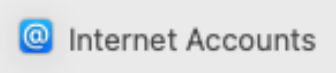
- Click on "Add Other Account..."
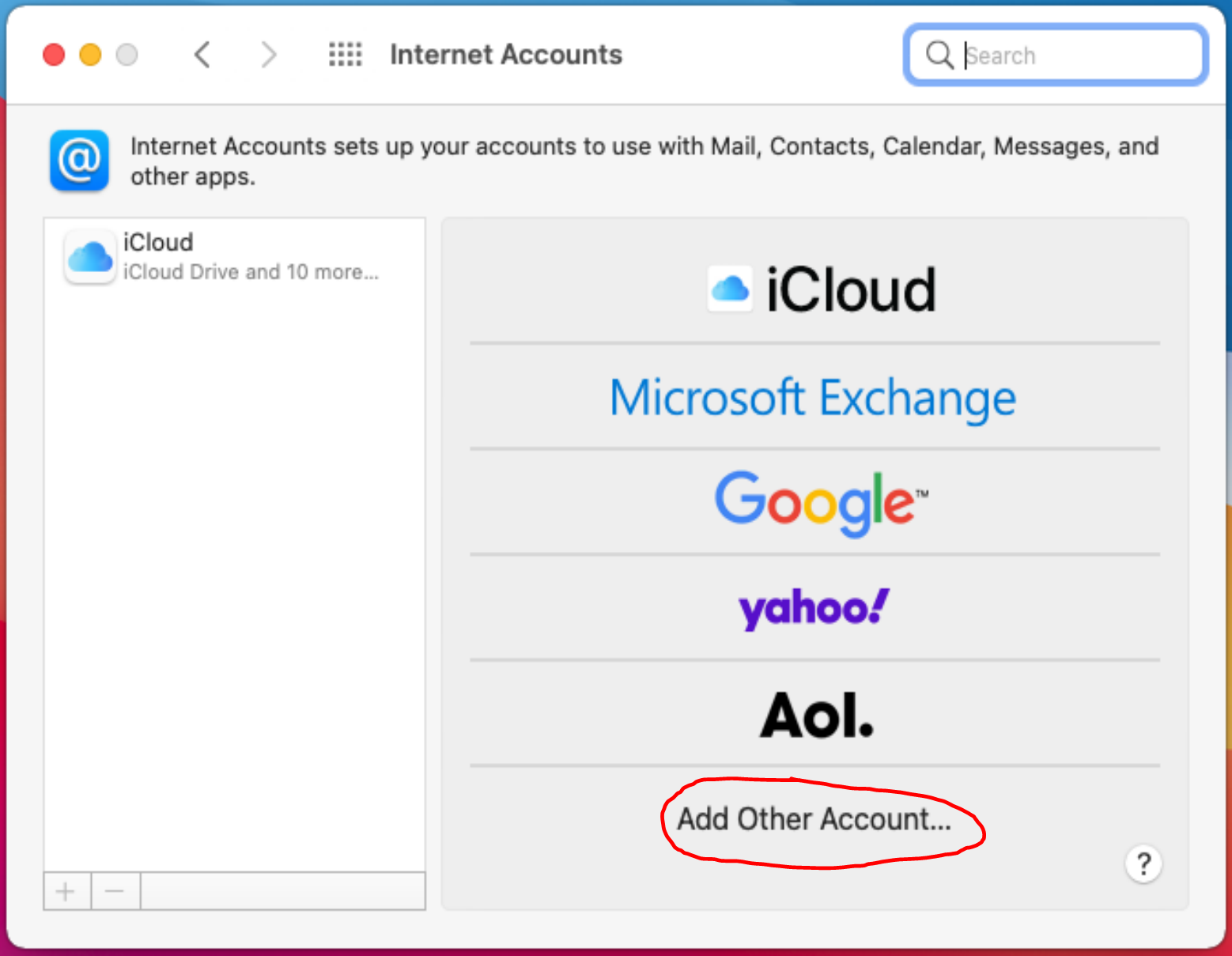
- Click on "Mail account"
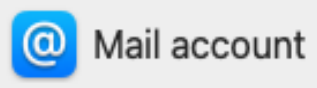
- Enter your name as you want it to appear on your outgoing messages,
your email address and the password for your bldg3.com account then click
"Sign In":
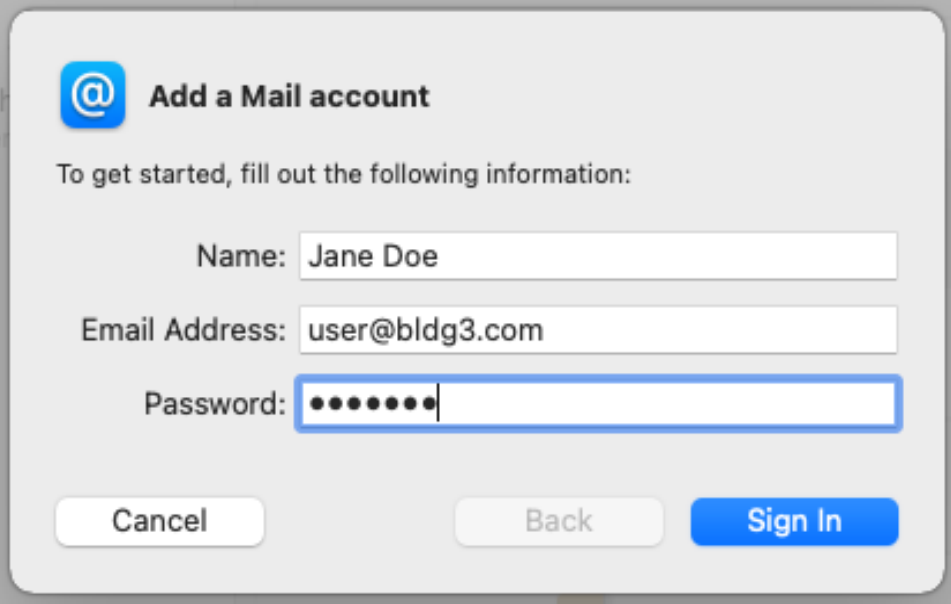
- For Incoming Mail Server, enter "mail.bldg3.com"
For Outgoing Mail Server, enter "mail.bldg3.com"
Click "Sign In"
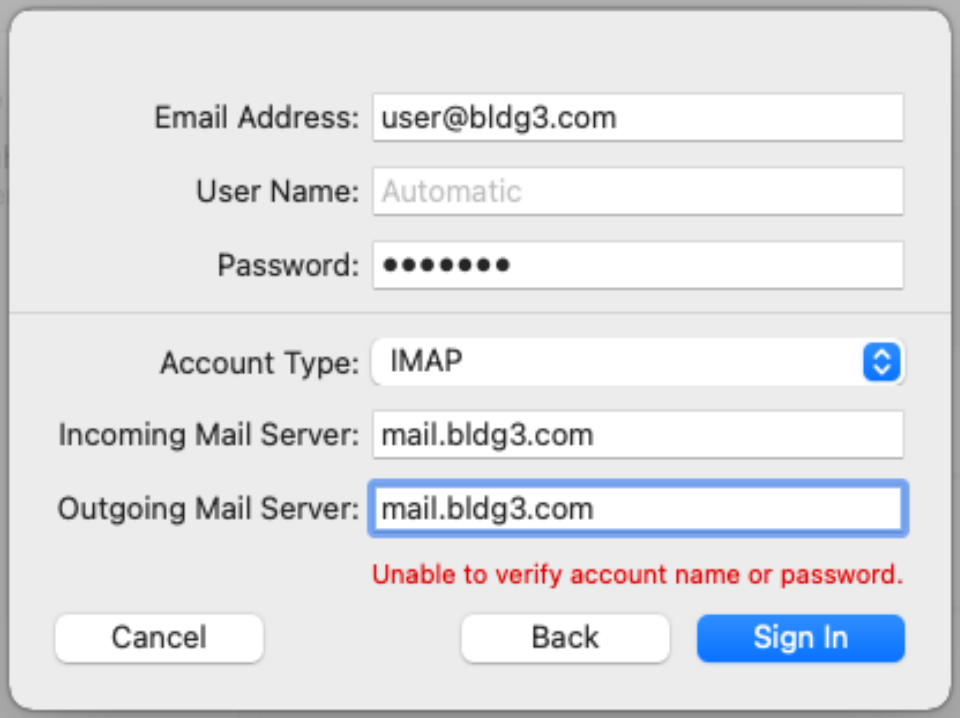
Manual Configuration
- In the incoming server section, select IMAP protocol, enter
mail.bldg3.com.com as the server name, choose port 143 and STARTTLS. Choose normal password as the authentication method.
- In the outgoing section, select SMTP protocol, enter
mail.bldg3.com.com as the server name, choose port 587 and STARTTLS. Choose normal password as the authentication method.
Hint: You can also use port 993 with SSL/TLS encryption for
IMAP, and use port 465 with SSL/TLS encryption for SMTP. You should
not use port 25 as the SMTP port in mail clients to submit
outgoing emails.
Contact us by email
Last modified:
![]() in the upper right.
in the upper right.